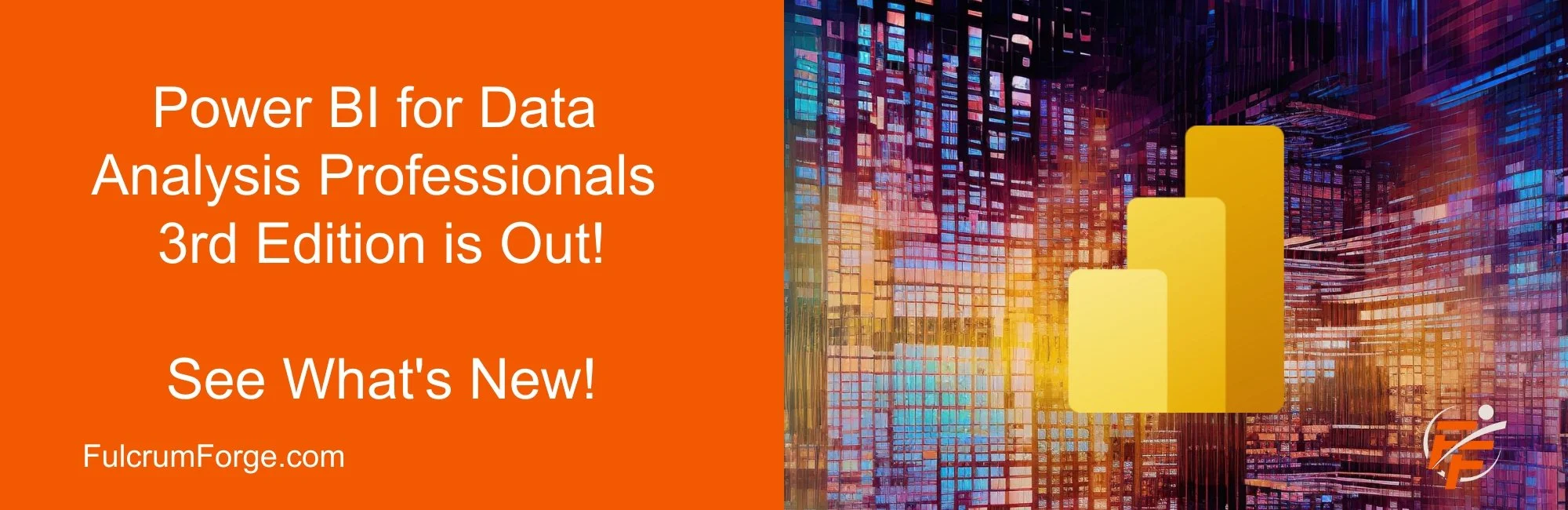We recently updated our Power BI for Data Analysis Professionals course for our courseware partner, Logical Operations. This is the full update, making it the third edition of the course we originally authored back in 2018. We're excited about the updates to this course and the direction Power BI is headed, so let's detail some of the updates and changes.
It Prepares You to Take the PL-300: Microsoft Power BI Data Analyst Associate Exam
First, Power BI for Data Analysis Professionals has been updated to address the knowledge domains and topics covered in Exam PL-300: Microsoft Power BI Data Analyst Associate. This course is designed to do two things, rapidly transfer the knowledge and skills to use Power BI effectively for data analysis and visualization in your workplace and job role, and to prepare you to pass the PL-300 exam should you choose to take it. The changes include everything from terminology like semantic models, and you thought they were called datasets, to task domains that have taken on more importance, like troubleshooting common import errors and managing workspaces in the Power BI Service.
If you are looking to get the PL-300 certification, we have an exam prep option that we can tack onto this course to help you get your certification!
On-object Interaction Takes Center Stage
One of the biggest shifts recently in Power BI, and in this course is to On-object Interaction. This is a departure from using right-side configuration panes to configure everything on the canvas. It moves some visual creation to the menu bar, some to widgets next to selected visuals, and some to panes on the right, controlled through the pane switcher.
The classic Power BI interface with the Visualization pane.
The new Power BI interface with On-object interaction turned on.
At first glance, this probably seems like a lot, and you might be wondering if they're going backward. They're not. They’ve broken out the most frequent visual creation and modification tasks and made them easier to access. It takes a little bit of learning to get into the flow of using this new UI, but once you do, visual creation and management are faster.
On-object interaction is a preview feature. You have to turn it on in Options | Settings | Preview features to check it out.
The On-object interaction preview feature.
New Emphasis on the Power BI Service
Another big change in the course is a stronger emphasis on the Power BI Service, which is also referred to as Power BI Online. Power BI has multiple apps for different tasks, the most common one being Power BI Desktop which is used to prepare data for analysis, create visualizations, and perform analysis. The Power BI Service is the collaboration software for Power BI and it allows your organization to securely share Power BI semantic models, reports, and dashboards, and collaborate through comments and endorsements, get updates when data changes, and get alerts when key metrics exceed thresholds you set. It also covers recent features like dataflows. The course now covers collaboration more extensively, and how to manage and secure workspaces in the Power BI service.
Report options when managing a Power BI workspace.
A Look at AI Features
This new course also covers the new AI tools in Power BI to the extent possible. Many AI features require the Power BI Premium capacity to use such as text and vision analytics, sentiment scoring, image tagging, and access to Azure Machine Learning models. We explain what tools such as Power Query can invoke AI. You will get to work with some AI features such as Copilot to create calculated measures simply by describing the data you want to see using natural language, and it's super cool.
Creating a Quick measure with Copilot.
Lots of New Features and Coverage
Of course, there are many, many other changes and upgrades to the course. First, the entire course, including all slides and screenshots, has been updated to the latest Power BI UI. We're also covering many new feature scenarios for the first time or more in-depth, such as the use of role-playing dimensions, troubleshooting cross-filtering issues, using the Google Sheets connector, semi-additive measures, visual personalization, dynamic slicers, when to use reference versus duplicate queries, and much more.
You may already have licenses...
You might want to consider Power BI because Desktop is free, and you may already have licenses for Power BI Pro. Many organizations don't realize that they already have access to Power BI. Power BI desktop is free, all you need is a Microsoft Fabric free account. Power BI free lets you work with semantic models, create visualizations, and perform analysis in Power BI Desktop, you don't get the Power BI Service, so no built-in collaboration. You can add that by upgrading to Power BI Pro for $10 per user per month. Also, if your organization already had Office 365 E5, you get Power BI Pro with that!
“Power BI Desktop is free with a Microsoft Fabric free account, and you can get Power BI Pro, which gives you Power BI Service collaboration for only $10 per use per month!”
Conclusion
We know we're biased, but this course rocks. Learning how to work with data and create visualizations is a learning curve. This course will get you through that curve and have you using Power BI in three days. Check out the full course outline, here. If you’re interested in certification, see our Power BI certification bootcamp which is also updated. You will never create another chart in Excel again, and you will love it. And if you're serious about data analysis, Power BI can help you find those insights that make a difference.